G SUITE DOMAIN CONTACT PAGE
The domain contact page shows a customer support message the administration can set in the profile. Some of you received an email containing contact us information. Some of you got us with that email. That email had some features in which feedback is given about your domain. If you have a little information about this, don’t worry. Today’s blog will provide detailed information about the G Suite domain contact page.
But if your company doesn’t have this page, you don’t have to do anything about this domain contact page. If your company uses this domain contact page, then you have to remove the links that are present on the websites, in the application, and in the documents. Otherwise, it may cause difficulty for the user when they take a tour of the page because the page contains the 404 error.
Suppose you need to learn how to remove or find the link. Follow some steps that may help you find the link in your document or website. You have to instruct your user to follow some steps.
First, tell them to remove all the links on your websites, the application, the documents, or the script. You will have to provide the <domain-name> to your users for your company so they quickly follow the steps according to your instructions.
- Open the website, the internal documents, the application, or the script.
- Then you must find the present links and reference www.google.com/a/<domain-name> with your specific domain name.
- Now it’s time to take a look at the link that is present on websites, applications, or documents that contain Domain contacts.
- When you find all the links, now is the time to remove each.
- Now replace it, Swap those domain links with tested links.
- The last step is to save your document, website, or whatever app you are removing links.

GOOGLE WORKSPACE
This service helps you with many things. They will host an email so you can use a professional email address that interfaces with your domain name. If you want to set up the G Suite, then there is a quick overview that will configure G Suite with your website and with your professional email address.
- The first step is to register an account, then set up the wizards, enter some basic information about your account, and add info about your google workspace admin account. Then enter your email address, enter your domain name, enter your recovery email address, then enter your username and password. Then you will be able to sign in the google workspace.
- The next step is optional. This step is about giving access to other people to add additional users.
- Next, you have to verify your domain ownership. Through this, google will find your domain location.
- Step 4 is about adding MX records which is a technical step because it allows Google Workspace for your domain name to manage the emails.
Your setup is completed, and your mail will start working soon. It’s normal if your email takes some hours before you start work, so STAY COOL if they take time.
Your professional email address will work, but if you have any queries, let us know, and we will try to help!
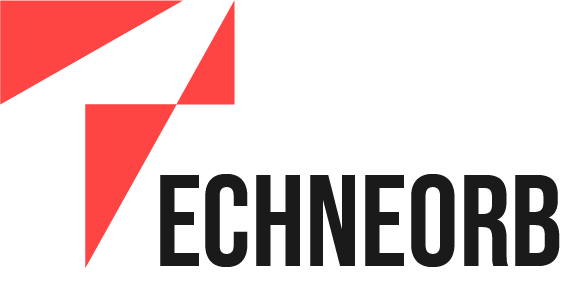
Leave a Reply